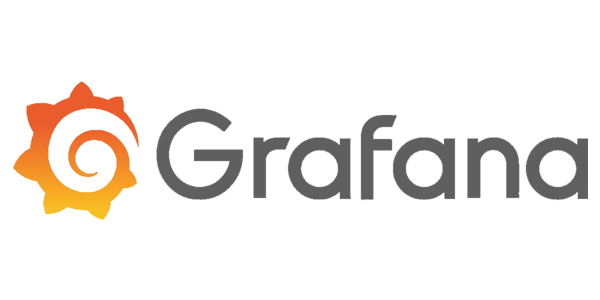GitOps with Grafana: Automating Observability at Scale
Discover how to implement GitOps workflows with Grafana for scalable, auditable, and automated dashboard management in Kubernetes environments. Learn practical setup steps, examples, and best practices for DevOps teams.

Introduction
GitOps has revolutionized how DevOps engineers and SREs manage infrastructure and application configuration by leveraging Git as the single source of truth. When combined with Grafana, GitOps enables teams to automate, scale, and audit observability dashboards across multiple environments. This article explores the practical implementation of GitOps workflows for Grafana using Kubernetes, ArgoCD, and the Grafana Operator, empowering teams to manage dashboards declaratively, consistently, and efficiently.
What is GitOps?
GitOps is a methodology for managing infrastructure and application configuration through Git repositories. Any change is made via a Git commit, reviewed, and then synchronized to the target environment by a deployment tool such as ArgoCD or Flux. This approach ensures traceability, version control, and repeatability, which are essential for modern DevOps practices.
Why Use GitOps for Grafana?
- Declarative Dashboard Management: Define Grafana dashboards and configuration as code.
- Version Control and Auditability: Track changes, roll back if necessary, and maintain a history of dashboard revisions.
- Automated Deployment: Use tools like ArgoCD to synchronize dashboard changes to live environments.
- Consistency Across Environments: Ensure every cluster or team has the same dashboard definitions.
- Scalability: Easily apply updates to hundreds of clusters using centralized Git workflows.
Setting Up GitOps for Grafana
Prerequisites
- Kubernetes cluster
- Grafana Operator installed (docs)
- ArgoCD installed
- Git repository for storing dashboard configuration
Step 1: Organize Your Git Repository
Create a structured folder for Grafana-related resources, for example:
grafana/
dashboards/
team-dashboard.json
grafana-cloud.yml
grafana-token.yml
Step 2: Store Grafana API Token as a Secret
In your repo, add grafana-token.yml to securely store the API key for Grafana authentication:
apiVersion: v1
kind: Secret
metadata:
name: grafana-cloud-credentials
namespace: grafana
stringData:
GRAFANA_CLOUD_INSTANCE_TOKEN: <Grafana-API-Key>
type: Opaque
Replace <Grafana-API-Key> with the value from your Grafana instance.
Step 3: Define the Grafana Custom Resource
Set up Grafana Operator integration with your cloud stack using grafana-cloud.yml:
apiVersion: grafana.integreatly.org/v1beta1
kind: Grafana
metadata:
name: my-grafana-stack
namespace: grafana
labels:
dashboards: my-grafana-stack
spec:
external:
url: https://my-grafana-stack.grafana.net/
apiKey:
name: grafana-cloud-credentials
key: GRAFANA_CLOUD_INSTANCE_TOKEN
Step 4: Dashboard as Code
Add dashboard JSON definitions to dashboards/ in your repository. For example, team-dashboard.json could look like:
{
"uid": "team-dashboard",
"title": "Team Metrics",
"panels": [
{
"type": "graph",
"title": "CPU Usage",
"targets": [ ... ]
}
]
}
Alternatively, use the GrafanaDashboard custom resource if supported by your operator:
apiVersion: integreatly.org/v1alpha1
kind: GrafanaDashboard
metadata:
name: team-dashboard
namespace: grafana
dashboard:
json: <insert dashboard JSON here>
Step 5: Sync with ArgoCD
Configure an ArgoCD application to track your Grafana configuration directory. ArgoCD will detect any changes in your Git repository and synchronize them to your Kubernetes cluster, updating Grafana accordingly:
apiVersion: argoproj.io/v1alpha1
kind: Application
metadata:
name: grafana-gitops
spec:
project: default
source:
repoURL: git@github.com:your-org/grafana-config.git
path: grafana
targetRevision: main
destination:
server: https://kubernetes.default.svc
namespace: grafana
syncPolicy:
automated:
prune: true
selfHeal: true
ArgoCD will display the status as Healthy/Synced when your resources are up to date.
Step 6: Updating Dashboards
- Edit the dashboard JSON in your repo.
- Commit and push the change.
- ArgoCD will detect and synchronize the update to Kubernetes.
- The Grafana Operator applies the new dashboard automatically.
Log in to Grafana and verify that changes appear instantly in the UI.
Advanced GitOps Patterns for Grafana
- Multi-tenancy: Use namespaces and labels to separate dashboards for different teams or environments.
- Fleet Management: Apply dashboard changes across many clusters using a central GitOps repo and ArgoCD projects.
- Automated Testing: Integrate CI/CD pipelines to validate dashboard JSON before deployment.
- Notification Integration: Connect ArgoCD notifications with Grafana to alert teams of deployment events.
Best Practices
- Always use version control for dashboard definitions.
- Segregate production and staging dashboards with branch strategies.
- Leverage automated sync policies in ArgoCD for self-healing and drift correction.
- Document dashboard ownership and update processes within the repo.
- Monitor ArgoCD and Grafana Operator health for troubleshooting.
Conclusion
GitOps with Grafana enables DevOps teams to manage observability dashboards with confidence, automation, and scalability. Leveraging Kubernetes, ArgoCD, and the Grafana Operator, teams can declaratively control dashboards, streamline updates, and audit every change. As modern infrastructure evolves, GitOps ensures your Grafana deployments remain consistent, reliable, and ready for rapid iteration.