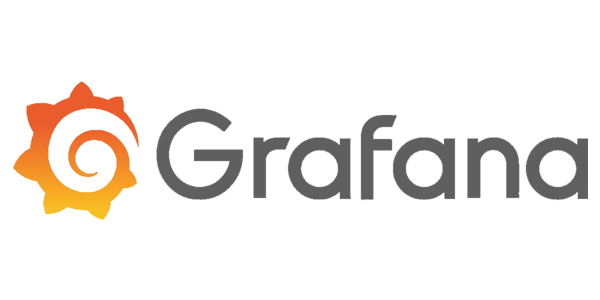Grafana Dashboards: Best Practices and Real-World Examples
Discover how to create, optimize, and scale Grafana dashboards for observability. Learn key features, best practices, and hands-on examples tailored for DevOps engineers and SREs.

Introduction
Grafana dashboards have become a cornerstone of modern observability and monitoring strategies. For DevOps engineers and SREs, they provide a powerful, flexible, and dynamic way to visualize metrics, logs, and traces from multiple data sources. This guide covers essential concepts, best practices, and actionable examples for building effective Grafana dashboards for production environments.
What is a Grafana Dashboard?
A Grafana dashboard is a collection of panels arranged on a grid, each visualizing specific metrics or log data. Dashboards are used to monitor infrastructure, applications, and business KPIs by surfacing meaningful trends, alerts, and anomalies in real time. Grafana supports diverse data sources, including Prometheus, InfluxDB, Elasticsearch, and Loki, making it a versatile choice across cloud and on-premises environments.
Getting Started: Creating Your First Dashboard
- Install Grafana: Deploy Grafana locally or use Grafana Cloud for a managed experience. The default access URL is
http://localhost:3000with initial credentialsadmin/admin(change after first login for security). - Configure Data Sources: Add data sources such as Prometheus, Loki, or InfluxDB from the Configuration menu.
- Create a Dashboard:
- Navigate to Dashboards > New > New Dashboard.
- Click + Add visualization. Select your data source.
- Choose the visualization type (Graph, Gauge, Table, etc.).
- Customize panel options, such as title and thresholds.
- Click Apply to add the panel to your dashboard.
- Repeat to add more panels; save the dashboard with a descriptive name.
In the query editor, enter your query. For example, for Prometheus:
sum(rate(http_requests_total[5m])) by (job)Sample Panel Configuration
{
"type": "timeseries",
"title": "API Latency (95th Percentile)",
"targets": [
{
"expr": "histogram_quantile(0.95, sum(rate(api_request_duration_seconds_bucket[5m])) by (le))",
"datasource": "Prometheus"
}
]
}
Dashboard Best Practices
- Keep It Simple: Focus on actionable metrics. Avoid clutter by limiting panels per dashboard to what users need to act on immediately.
- Use Variables: Add dashboard variables for dynamic filtering by cluster, namespace, instance, or environment. This enables reusability and faster troubleshooting.
- Annotations: Leverage annotations to highlight deployments, incidents, or other key events directly on time series graphs.
- Panel Transformations: Use transformations to join, filter, or calculate new fields from raw query results, making panels more insightful.
- Consistent Colors and Units: Standardize colors, units, and naming conventions across dashboards for better user experience and faster comprehension.
- Data Links: Add links from panels to related dashboards or external systems (e.g., incident runbooks, traces, logs) for seamless drilldown.
- Performance: Optimize queries for performance—aggregate at the source, use appropriate time ranges, and avoid expensive wildcard queries.
Advanced Features: Variables, Templating, and Reuse
- Variables: Create variables in Dashboard Settings > Variables. For example, a variable
environmentcan be used in Prometheus queries:sum(rate(http_requests_total{env="$environment"}[5m])) by (job). - Library Panels: Build reusable panels and import them across multiple dashboards to ensure consistency and reduce duplication.
Dashboard as Code: Use JSON or YAML to define dashboards in version control, enabling CI/CD for observability assets. Example snippet:
{
"dashboard": {
"title": "Kubernetes Cluster Overview",
"panels": [ ... ],
"templating": { "list": [ ... ] }
}
}
Practical Example: Infrastructure Monitoring Dashboard
Below is a practical example of a dashboard for monitoring a Kubernetes cluster using Prometheus:
{
"dashboard": {
"title": "K8s Cluster Monitoring",
"panels": [
{
"type": "timeseries",
"title": "CPU Usage %",
"targets": [
{
"expr": "sum(rate(container_cpu_usage_seconds_total{image!=''}[5m])) by (namespace)",
"legendFormat": "{{namespace}}"
}
]
},
{
"type": "gauge",
"title": "Memory Usage %",
"targets": [
{
"expr": "sum(container_memory_usage_bytes{image!=''}) / sum(machine_memory_bytes) * 100"
}
]
}
]
}
}
Troubleshooting and Optimization Tips
- Use Inspect View: Diagnose slow panels and query results using the Inspect feature.
- Panel Transformations: Apply transformations to pre-process data before visualization.
- Share and Import Dashboards: Leverage the Grafana dashboard marketplace for community-contributed dashboards. Import via Dashboards > Import.
Conclusion
Grafana dashboards are a critical tool for enabling proactive observability, reducing MTTR, and ensuring high system reliability. By following these best practices and leveraging Grafana’s rich feature set, you can create dashboards that drive actionable insights and empower your teams to operate at scale.